General troubleshooting
Element ground noise
Some part of the signal chain needs to be grounded because the Element is designed so that it can be connected to the speaker output of an amp, making it different from the average bass pedals. When using an active bass without a grounded bridge, we recommend using e.g. a buffer pedal in front of the Element to provide grounding. There is a noise suppressor available in the Suite, which could also be used to remove the noise.
Element Touch Sensor
· The Element’s sensor is not as touch sensitive as a smartphone for example.
· There is a far greater amount of pressure required to toggle, like “bending” the surface for it to trigger.
· This was made with a live-use scenario in mind to avoid accidental changes while performing.
Loading IRs
· To load the cabinet simulation of your liking (using the Alpha Omega Photon as a reference since the cabinet simulation works in the same way across our products):
· By selecting the Select Cabinet nameplate with the given name, the IR menu will show up.
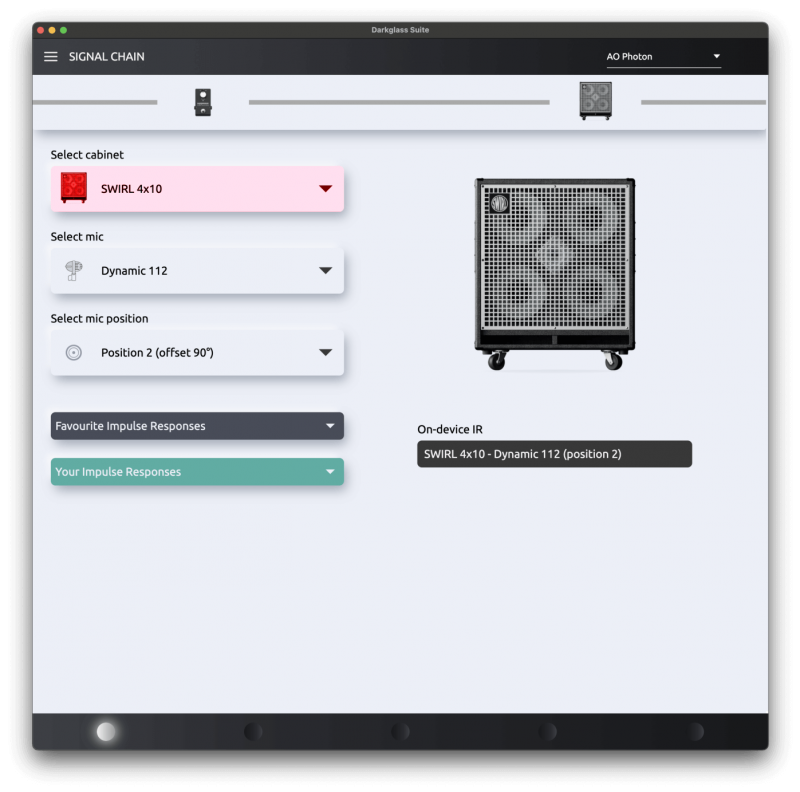
· On the top are the sorting filters, and below, you can select the cabinet. A filter must be selected to show the available listings, and the bass-guitar toggle selects the categories.
· Please select the factory and artist filters. If the user filter is selected while being empty there will be no impulses showing up.
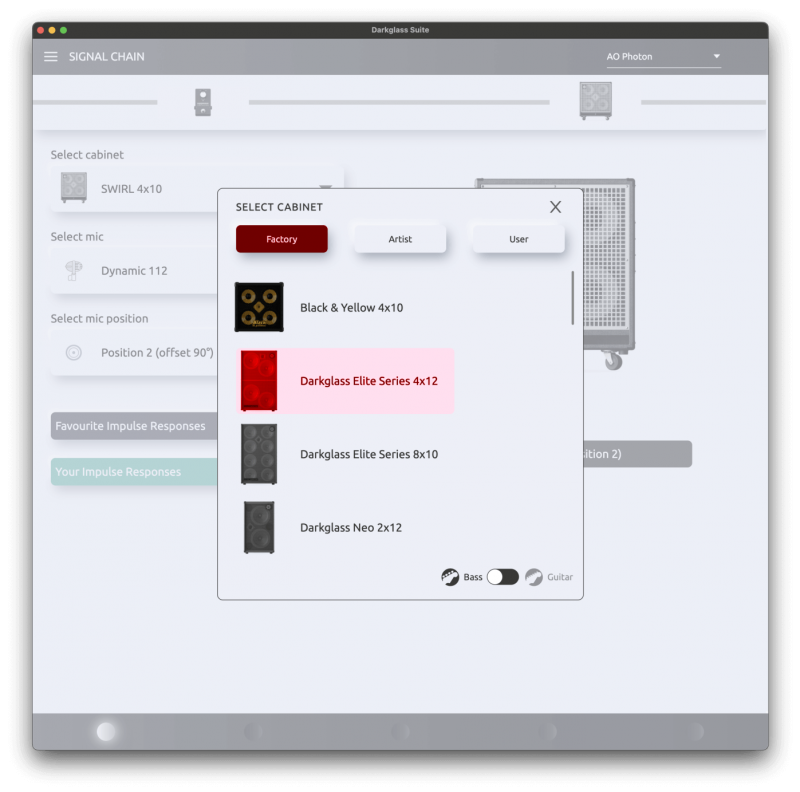
· After selecting a cabinet, you will need to select a microphone:
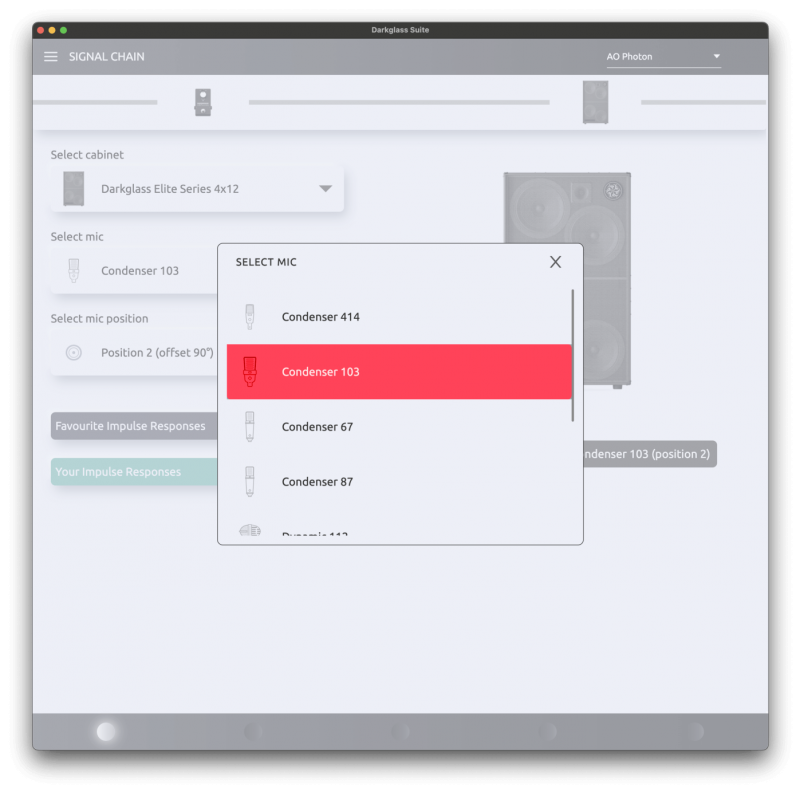
· Then the impulse will be loaded. After that you select the available microphone placement on the mic position:

Third Party IRs
You can add third-party, custom IRs from the cab sim section in the desktop version of the Suite software.
A signing in on the top left menu with your mypedal credentials, is required to show up the menu and you can synchronize them to your personal cloud.
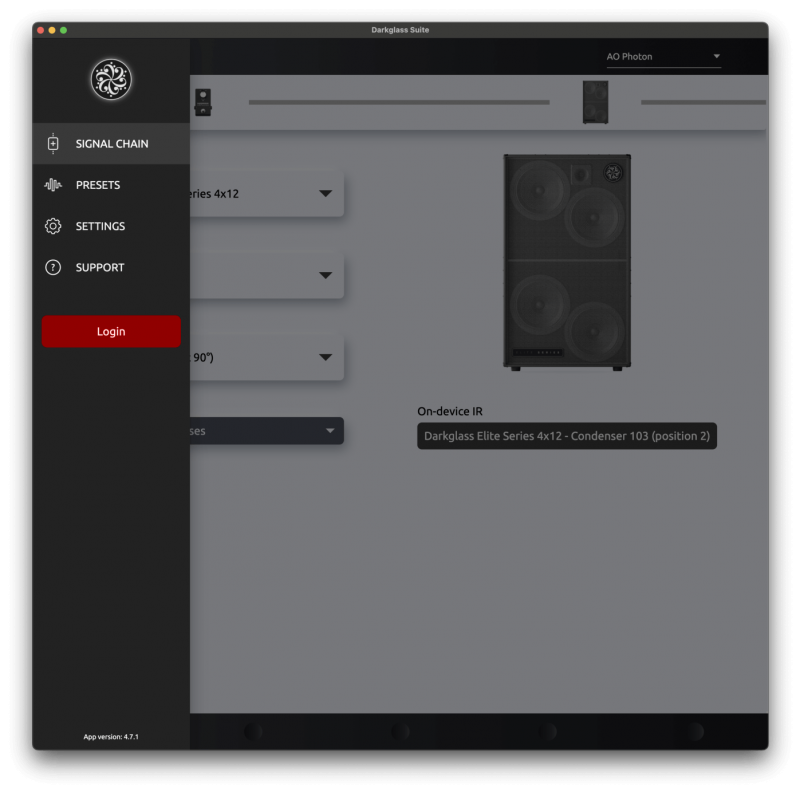
· Heading to the custom IRs section:
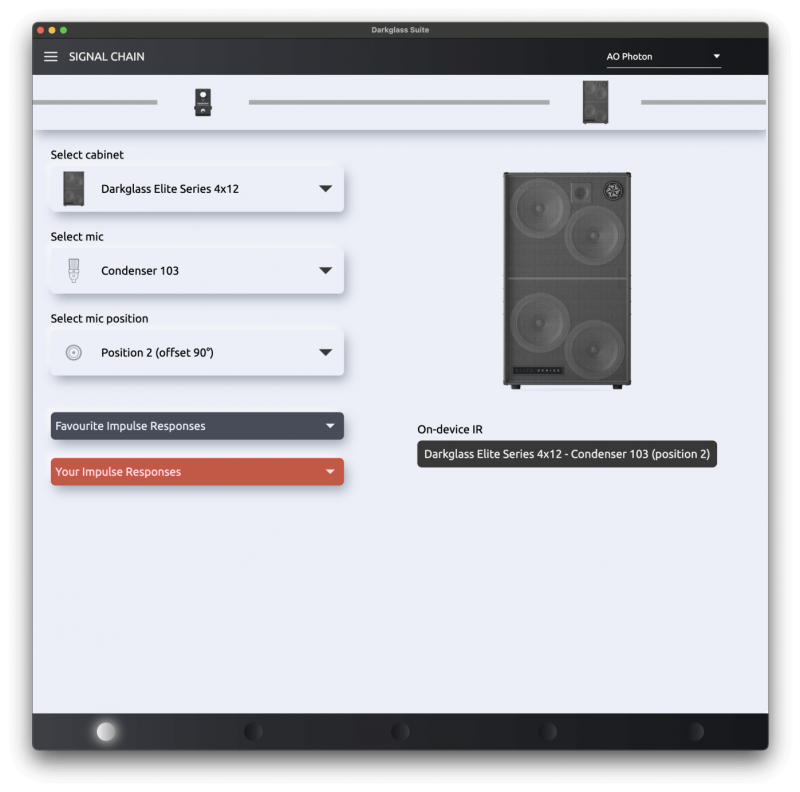
· After the IR menu shows up, you can drag the IR files to the window to import them:
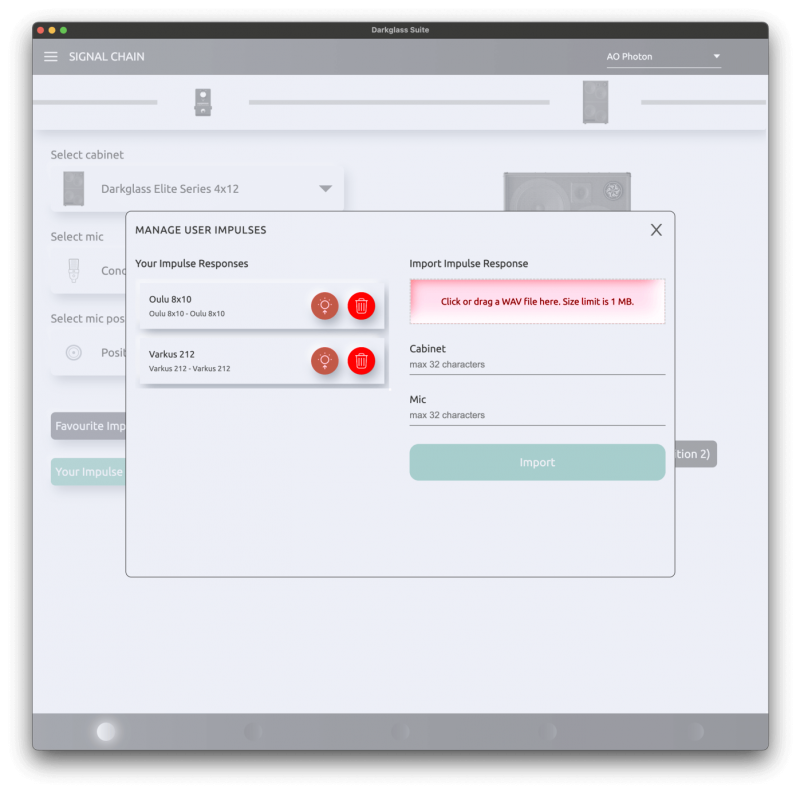
You can then load , edit or delete them.
Default Presets
Element
Poweramp (same on all five presets)
· Disabled
· Guitar model
· Depth: 50
· Presence: 50
· Drive: 0
· Volume: 25
GEQ (same on all five presets)
· Disabled
· Darkglass EQ
· All bands: 0 dB center position
· Volume: 1
Stock IRs, from preset 1 onwards:
· Nolly’s Mega-Meld IR
· Forrester’s Punch
· Darkglass DG810ES
· California Guitar
· London Guitar
A.D.A.M
The default IR slots on the A.D.A.M. are :
1. Nolly’s Blend
2. All The Mids
3. Scoopy Doo
4. Rolled Off
5. Vintage Stack
Alpha·Omega Φoton
The default IR slots on the Alpha Omega Φoton are :
1. Darkglass Blend (Darkglass Neo 4×10 – Blend mic)
2. Jon’s 4×10
3. Jon’s 8×10
4. Darkglass DG810ES 6 (Darkglass Elite Series 8×10 – Dynamic 112 – Outer position)
5. Darkglass DG212N 6 ( Darkglass Neo 2×12 – Dynamic 112 – Outer position)
Microtubes Infinity
The default IR slots on the Infinity are:
1. Darkglass DG412ES Dynamic 52
2. Darkglass DG212N 13 Dynamic 421
3. Forrester’s Punch
4. Dave’s Beta52A
5. Darkglass DG410N 16 Dynamic 7
Factory Presets / Suite
For the programable line, you can load each one of the factory presets ( A – B – C) from the factory preset list:
Please head to the top left menu icon > Presets > Preset Store:
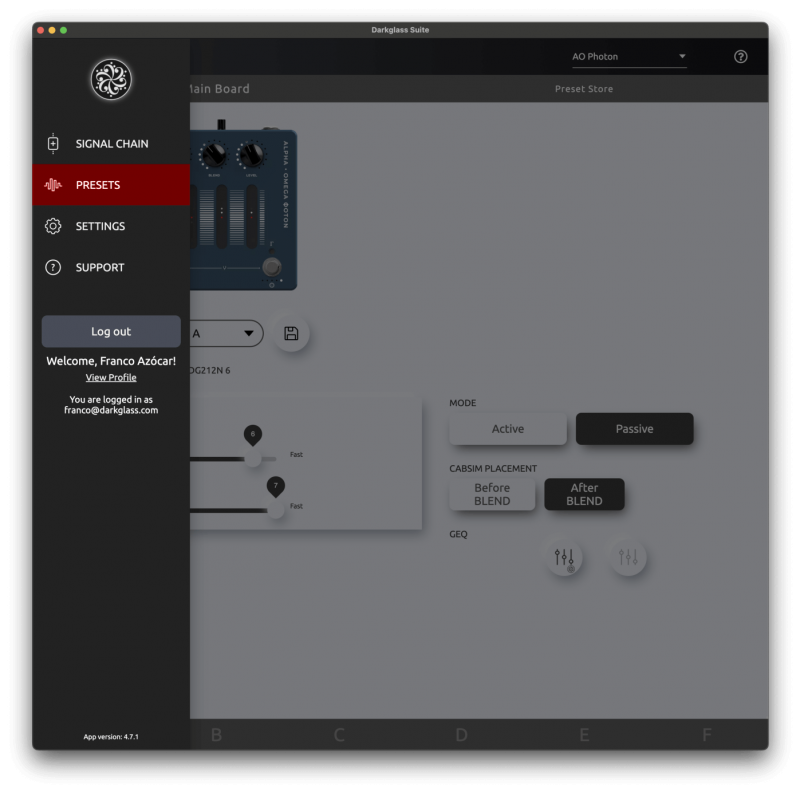
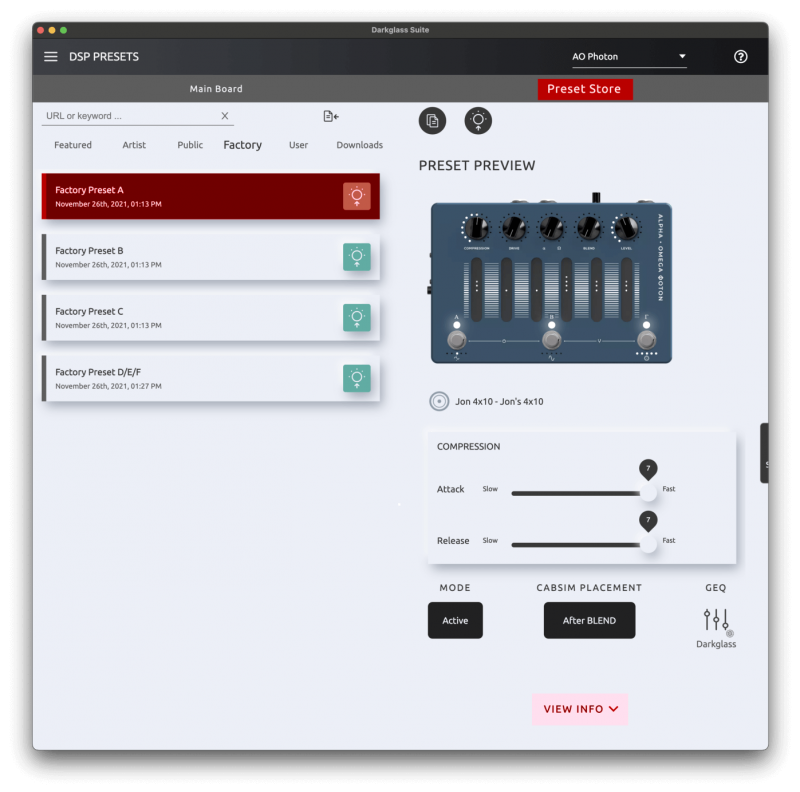
Impulse Responses (IRs)
What kind of IRs can I use with the Suite?
· We recommend using at least 48kHz/32bit .wav files.
· The Suite will convert custom IRs to a format that works with our products.
· The only possible limitation should be the size of the IR.
· In our IR library the length of the IRs is 42 ms.
Can I use the IRs of the Suite library in another IR loader?
Our proprietary impulses of our library are only usable/available through our products via the Darkglass Suite library. Unfortunately, we can not provide them separately.
Suite Troubleshooting
· Which version of the desktop Darkglass Suite is currently installed on your system?
· Please make sure you have downloaded and installed the latest desktop version of the Darkglass suite depending on your operating system ( Windows or macOS) from our website: https://www.darkglass.com/suite/ (not the legacy ones)
· Does this issue happen with the provided Darkglass USB cable?
· Has the cable been tried both ways (logo up and logo down)? ( For USB Type-C)
· Has it been tested with another data transfer capable cable? (as the ones used in Smartphones)
· Does the issue happen if the USB-C cable is flipped around? (One or both ends)
· Have you tried connecting the unit via USB after the suite has fully started?
· Is there a USB hub between the unit and the computer? ( Front I/O is a USB hub)
· Have you tried any other USB ports with a direct connection?
· For type-C connection there is a small gap in the end of the insertion, please ensure that it is plugged in and secure.
· In case there is no change with the steps above could you please try disconnecting the power from your pedal and after 5 seconds reconnect it while it is connected to your computer via USB and the Suite application is running?
· For amplifiers, please try powering off your amplifier and after 15 seconds powering it back on while it is connected to your computer via USB and the Suite application is running
Warranty
Please register for your warranty at http://mypedal.darkglass.com. Our products are under warranty to the original owner for a period of two years against manufacturing defects in the country where the product was originally purchased.
If you experience a problem with the unit, please contact support@darkglass.com to receive a Return Authorization number or for information on the nearest authorized repair center. A copy of your original receipt must be included with all warranty repairs. You are responsible for all shipping charges.
The unit must be shipped to us freight prepaid. We will return the unit freight collect. Darkglass Electronics Oy is not responsible for shipping damage either to or from our service center. Claims must be filed with the carrier. For repairs please contact your local dealer or distributor for your country’s specific warranty period and repair procedures.
Darkglass® is a registered trademark of Darkglass Electronics Oy.
Disclaimer
In the interest of continuous improvement, specifications are subject to change without notice. If you have any questions, please don’t hesitate to contact us at www.darkglass.com The manufacturer claims that the above product fulfils the requirements as set by EN55013, EN55020, EN60555-2, EN60555-3, RoHS, WEEE.
1176®, and SSL® are registered trademarks of their respective companies. Names of factory modes are intended for descriptive purposes only and should not be construed as an endorsement or affiliation with the companies or products named.
EMC / EMI (For Amplifiers)
This equipment has been tested and found to comply with the limits for a Class B Digital device, pursuant to part 15 of the FCC rules. These limits are designed to provide reasonable protection against harmful interference in residential installations.
This equipment generates, uses and can radiate radio frequency energy and, if not installed and used in accordance with the instructions, may cause harmful interference to radio communications. There is no guarantee that interference will not occur in a particular installation.
If this equipment does cause harmful interference to radio or television reception, which can be determined by turning the equipment off and on, the user is encouraged to try to correct the interference by one or more of the following measures:
- Reorient or relocate the receiving antenna.
- Increase the separation between the equipment and receiver.
- Connect the equipment to an outlet on a circuit different from that to which the receiver is connected.
- Consult the dealer or an experienced radio/TV technician for help.